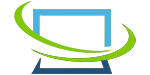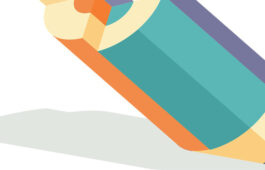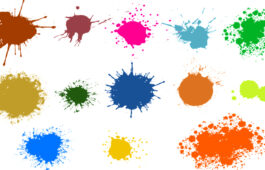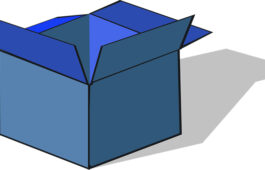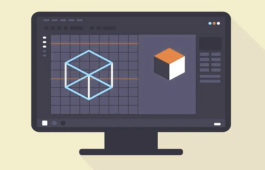How to Get Rid of Dust and Scratches in Photoshop
What if you think you have taken perfect photographs, but when you take the photographs on your computer or mobile screen, there are a few signs of dust and scratches? So, what should you do then?
No worries! With the help of Adobe Photoshop, you can simply remove any dust and scratches from your images, if there are any. But for this, you need to make sure that you make the best use of Photoshop.
And you should also know what tools you will require to remove the dust and scratches from the images you captured.
Why Should You Choose Photoshop to Remove Dust and Scratches in Photoshop?
Photoshop is not only an image editing tool. However, when it comes to consistency and accuracy, Photoshop is the best option available. With the help of Photoshop, you can perform the most challenging image editing task within a short time.
So, we choose Adobe Photoshop whenever we need to remove dust, scratches or other unwanted objects from the images. Photoshop allows users to access some fascinating tools. Among them, we use Photoshop’s built-in dust and scratch filter in this case.
If you ask the reputed photographer about what tool they use when it comes to editing their images, they will tell you about Adobe Photoshop. Therefore, Adobe Photoshop has been used for years when it comes to polishing images.
What Are the Photoshop Tools You Need to Use to Remove Dust and Scratches?
The first tool you need to do is apply the dust and scratch filters. Doing so will provide you with a lot of ease while editing the images because you will know exactly where to work.
In order to access the filter, you need to go to Filter > Noise > Dust & Scratches. You will find these features on the latest model of any Photoshop version.
Next, with the help of a few tools, you can comprehensively remove dust and scratches from your captured images. Now the tools you will need will depend on the dust and scratches on the images.
In addition, if the dust and scratches are pretty extreme, you can also use a blur tool as well. Decide you should also use the history brush tool, in this case, to perform the task of removing dust and scratches.
Lastly, it will be only possible for you to do whatever with the images on Photoshop if you can make the best use of the tools available.