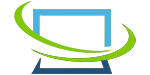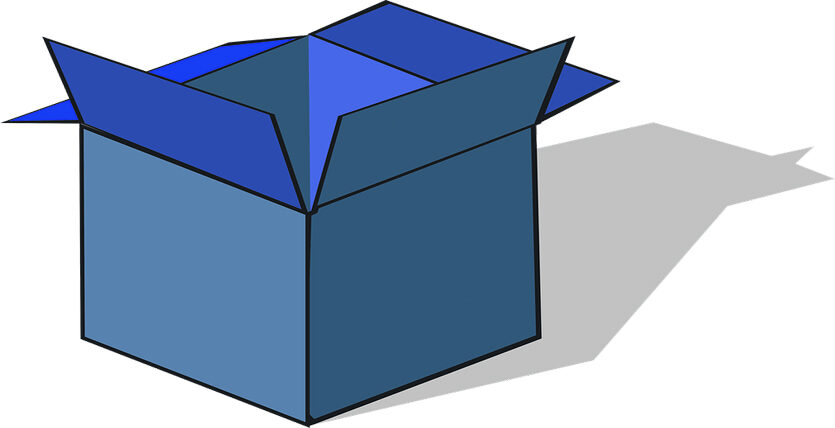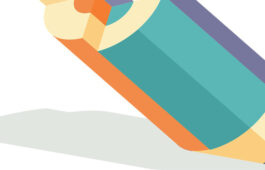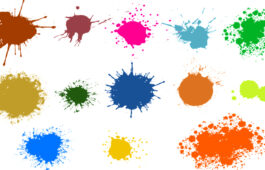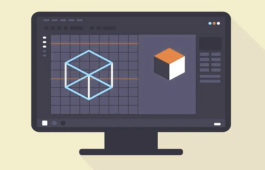Adding Drop Shadow to Image in Photoshop
“A picture speaks a thousand words”- you may be familiar with the quote. So truly it is; you can represent something more easily than words of mouth. However, there is a condition. If we want people to think about the images we show online, they must look real.
Let’s say you run an online clothing shop online. Now, like any other e-commerce, you would like to showcase what you sell. In this case, you showcase some clothing products on your online store. But, to beat your strongest competitor online, you should focus on showcasing the best images.
Adding a drop shadow effect makes images superficial and realistic at a time. Therefore, this article will cover facts about adding a drop shadow to images in Photoshop.
What Is the Drop Shadow Image Effect?
You may or should know what shadow is, right? To simply put, a drop shadow image means adding a shadow effect on images. However, this can be done using different image editing software or tools. However, you can perform the drop shadow effect professionally with the help of Photoshop.
It doesn’t matter what types of images you want to apply the shadow effect; it is undoubtedly possible. But, you may be wondering how to add a drop shadow effect on images. No worries, we will let you know the procedures in the next part of this blog.
How to Add Drop Shadow to Image in Photoshop?
It won’t make that much difference about your version of Photoshop. The procedure of adding a drop shadow effect on images will remain all the same.
- Choose the file or image you want to add a shadow effect.
- Separate the object you tend to add a drop shadow on from the background.
- Select the layer of the object.
- Right-click on the layer, and you will see a dialogue box.
- Scroll down and click the drop shadow.
- In some versions of Photoshop, you can click the fx button below the layer section to open the drop shadow menu.
- After clicking the drop shadow, you will find several adjustment options. Adjust them according to your needs.
- Click OK after you have done creating a drop shadow effect.
However, if you want to create the drop shadow effect on the text of the images, you can do so by following the steps above. That’s it.
What Are the Benefits of Adding Drop Shadow Effect on Images
The foremost benefit of adding a drop shadow effect on images is that it makes them look more realistic. However, this is important because, at the end of the day, your targeted audience will make the buying choice based on what they see online.
Furthermore, the drop shadow effect on any image can drive people’s attention online. There are some products that need to be showcased properly on your online store, and in this case, adding a drop shadow effect on photos can play a decent role.
We hope you’ve found this content pretty helpful, and if you have any further queries, don’t hesitate to ask us.