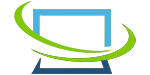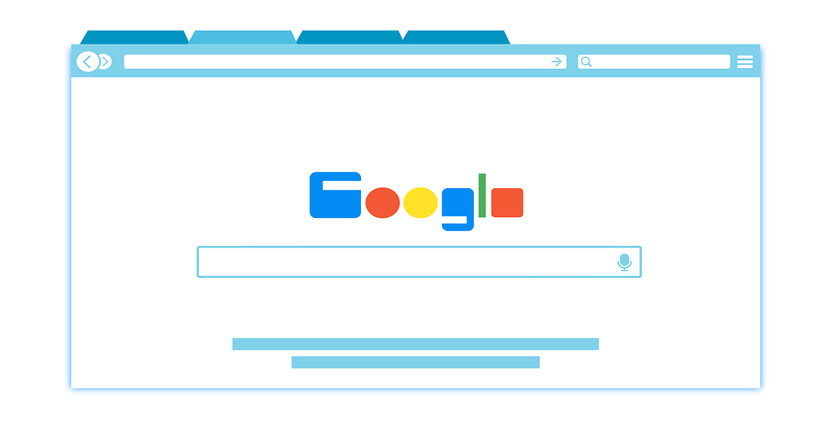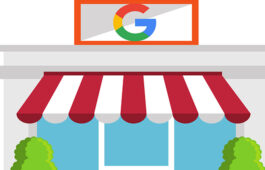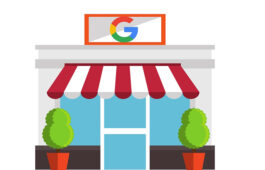How to Add Your Business to Google My Business
You should never miss any opportunity to get the advantage of putting your business before your targeted audience, right? That’s why you have come here, to take your business to the next level. ‘Google My Business’, one of the efficient features of the world’s biggest search engine, is helping businesses to gain better visibility.
Nonetheless, it’s also a matter of brand reputation when people near you discover your business on Google map or local search. If you miss the chance, you lose the big fish.
So, if you run a local business where most of your customers live close to you, it’s high time you create a Google My Business profile. But, how to add your business to Google My Business?
Keep reading the blog until the end!
How to Add My Business to Google?
You can perform this task in several ways. But, as you don’t have all the time in the world, it’s better to choose a way that takes less time. Therefore, let’s know the simplest of steps on how you can add your business to Google My Business.
Step 1: Sign into Your Google Account and Go to Google My Business Page
First thing first. You need to sign into your Google account from which you want to manage your business profile. Nonetheless, if you want to create a new Google account to manage your business profile, you can also do that.
Once you have signed into your account, type or click https://www.google.com/business/ on the link. Doing so, you will be redirected to the Google My Business page.
Step 2: Click the ‘Manage Now’ Button
You must click the ‘Manage Now’ button to create your Google My Business profile. You will see another button named ‘Sign In’ Before ‘Manage now’. However, you should only click the ‘Sign In’ button if you have an existing account.
Step 3: Provide Information About Your Business to Google My Business
Once you click the ‘Manage Now’ button, you will be redirected to some pages one by one. However, on every page, you need to provide Google with additional information about your business. Make sure you put the correct information about your business.
The interface of Google My Business can change, but the page section will remain the same.
- Find and Manage Your Business
Here, you need to type down the name of your business. Once you do that, you will find a suggesting business name, but you should click the first one, ‘create a business with this name.
- Start Building Your Business Profile
Now, you have to re-enter your business name and choose a category that best matches your business.
- Do You Want to Add a Location Customer Can Visit?
Here, Google asks you whether you want to add your business location. On this page, you have to do the most important task: add the location of your business. Simply type down the details of where your business is located and click ‘Next.’
- Is This Your Business
Now, Google wants to be sure whether there is any business like your business already listed on Google My Business. Click ‘None of these.
- Do You Provide Deliveries or Home and Office Visit
Now, you have to let Google know whether you are ready to deliver your products home or if people have to come to your office to collect them. You have to select ‘yes’ or ‘no’ based on that.
- Add Contact Info
You have to put your contact number and your business’s website (if you have one) in this section. If you don’t have any website, click ‘I don’t have any website’. However, you can also skip the step.
Step 4: Verify Your Account
Once you have performed all the above steps, you must verify your Google My Business Account. For this, you can either choose phone call or text verification, and once you perform the task, you are all set to add your Google My Business account.
After adding your business to Google My Business, you can customize your profile by providing additional information.