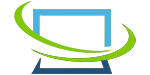How To Upload a Website Template in WordPress
The reason why WordPress is a more popular platform is that it offers users plenty of customizing options. This simply means you are able to make any changes according to the wish of your website.
There is no level of expertise regarding programming that is needed in order to create, design, and manage WordPress software. In most cases, you may like to change or upgrade the theme or template of your WordPress website. Well, this is possible, and the task is not rocket science that you need to spend hours on.
WordPress has a huge library of paid and free themes, which you can access comprehensively. However, don’t underestimate the free themes offered by WordPress. You can develop engaging websites with the help of templates.
In this article, we are going to share with you the easiest steps to upload a website template to your WordPress site.
How to Install Template in Your WordPress Website
You can install templates on WordPress websites in two different ways. You can install templates from your WordPress dashboard or directly from the WordPress library.
Moreover, what you should find helpful and easier is up to you.
Installing WordPress Template from Your WordPress Dashboard
- Log in to your WordPress Account.
- Click ‘Appearance’ and click ‘Theme’.
- Once the ‘Theme’ page appears, you have to click ‘Add New.
- Choose the theme category you want to install on your WordPress website.
- Choose the theme and click the ‘Download’ button. You can also see the preview of the theme before installing it.
- Click ‘Activate’ to install the theme.
To directly upload themes from the WordPress library, visit https://wordpress.org/themes/, choose the theme, and install it.
Uploading WordPress Theme from Your Collection
If you want to upload a theme you have purchased or downloaded from somewhere else; you can also upload it on your WordPress website. For this, you need to have the .zip file of the theme on your device.
- Log in to your WordPress Account.
- Click ‘Appearance’ and click ‘Theme’.
- Once the ‘Theme’ page appears, you have to click ‘Upload’.
- Choose the theme you want to upload from your device.
- Click ‘activate’ to complete the task.
What Type of WordPress Theme Should You Choose?
You should choose the theme for your website based on your website types. For example, a blogging website template shouldn’t be similar to the template of an ecommerce website.
For this, choosing the theme category before installing it and seeing the preview is essential. A perfect template can play a huge role in ensuring the user experience of your website.
Therefore, you can buy multiple premium WordPress themes from different platforms. But make sure the themes are well-authorized.
Final Words
Installing and uploading templates on your WordPress website is pretty easy. But the thing that you need to emphasize is to choose the best theme. Moreover, choose the template you find easy to access and navigate. Hire WordPress experts if you need them.
Your website needs to look so stunning. That’s all.