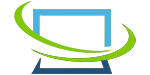How to Fix Error 404 Page Not Found in WordPress
If you are in the role of website maintenance, you often need to perform several tasks. This is because you may never want to see your website idle for a long time. Furthermore, do you want to see a decrease in visitors? Not at all. We know your answer.
Do you ever notice ‘Error 404’ when you visit a website or webpage? You can relate more to our discussion if the answer is yes.
However, the message ‘Error 404’ may pop into your browser screen for two reasons. First, if any of your website visitors type the wrong URL to visit your website, they might notice ‘Error 404’. Furthermore, if you change or shift the URLs of your website or web pages, people who try to visit your website using the older URLs will notice ‘Error 404’.
Your website may be under maintenance, or you may want to edit one of the web page’s contents. You should know how to fix Error 404 Page Not Found in WordPress. But is the process difficult? Do you need to hire web development service providers badly?
You are welcome to find the answers to the questions below.
What Does ‘Error 404’ Not Found Mean?
The ‘Error 404’ is one of the most common error codes on the website. Simply put, this type of code occurs when a user can’t successfully visit the web server. Every website and web page has a different web server; to visit the web server, it’s important to have the right URLs.
In terms of changing the web server of the website and web page, the ‘Error 404’ comes into play, and it needs to be resolved as soon as possible. Some think that the ‘Error 404’ only occurs regarding blog posts, but this is not true. This can happen to any type of content.
But wait! There’s nothing to worry about. You can easily fix the issue of ‘Error 404’.
Fix Error 404 Page Not Found
By following the steps below, you can fix the error 404 page not found.
- Set up/update the permalink setting of your website
To start the proceeding, you need first to set up/ update your website’s permalink. Next, make sure you select the default setting.
- Restore .htaccess file
To keep the backup data before making changes on your website, you need to download the .httaccess file. For this, you need to first log into your web server. Once you are done with this, you should perform the downloading task once the download is completed. After that, it’s time to open the file in the text editor.
Open the .htaccess support page and paste the code you get into the text editor. Then, save the file.
- Set up 301 redirect
Setting up the 301 redirect is important to fix the error 404 page not found.
- Disable theme
Sometimes, it’s important to disable the theme or plugins of your website. The outdated theme can cause the issue of the error 404 page not being found on your website.
- Change and update the WordPress URL
In this last step, you need to change the older URL and update the new one.